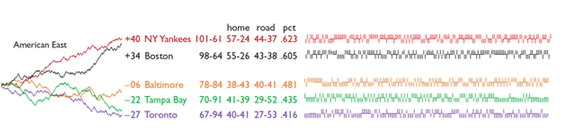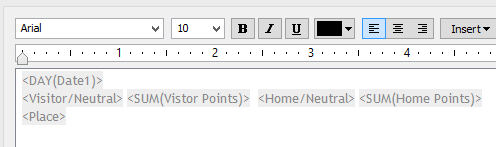and yesterday Dan Murray of Interworks posted this blog entry describing his thoughts on what Tableau is and what Tableau isn't. And I agree with everything Dan wrote (he is a smart man after all!).
However there was one thing missing from Dan's description of what Tableau is and it got me thinking that I need to blog about it.
One of the things Tableau is is the best tool yet created for data exploration
At this point you might be thinking "no shit Sherlock" but I think this is something I need to write about, so first a little history of my journey with Tableau.....
I first came across Tableau in 2010 when working at Barclaycard in the customer insight team. A lot of my job revolved around extracting information about our customers from transactional databases, finding the interesting nuggets in the data and basically turning that data into stories to provide 'insight' for use in product development, strategy and marketing decisions. In practical terms what that meant was writing code in SQL or in SAS, exporting aggregations of data to Excel to produce charts and then converting these to PowerPoints.
The thing is that this process is not particularly forgiving when there is an error in the data, or when the data story you were looking into turned out to be not very interesting or insightful. Starting the whole process again was a time consuming effort and on the fly analysis, while possible, was sometimes painful.
When I first started using Tableau, thanks to an introduction from my then new colleague Brian O'Connor, I actually had the 'personal' version which did not allow direct connection to databases. And so I was using Tableau only against Excel files. It made my life easier even then, but I was mostly using it as simply a way to make charts a lot prettier than they were coming out of Excel.
And then Brian and I had our Eureka moment. We attended a Tableau meet-up in London for a preview of version 6.0 and saw what the then small but enthusiastic group of users (including one Tom Brown) were doing with it and we realised we had only scratched the surface.
So after that my job and career took a dramatic turn for the better. I was plugging Tableau directly into Teradata, analyising data on the fly, finding outliers, spotting possible data errors, seeing patterns and relationships and testing out scenarios at 100 times the speed I had before. I started being able to turn around answers to questions in seconds rather than minutes and began doing analysis sat side by side with my colleagues from different business teams, working together to find the stories in the data before shipping off the results to PowerPoint.
And for a long time that's the only way I used Tableau. I am very happy to admit that I had never even heard of the words Business Intelligence, had no background in IT and had no concept of things like Cognos and Business Objects. I did not produce dashboards, or manage servers, or consider how other people would use Tableau, I was using it for my own needs.
That is what I mean by 'data exploration'. Its the process of plugging directly into some data and experimenting until you find an answer to a question you may have never known existed. I think its the most important part of using Tableau (and its the reason why I still do not plan out a dashboard before I play with and understand the distribution and relationships of the data).
And that's why I'm writing this blog post. Because when I look at everything I've done so far on this blog, its mostly been in the context of using Tableau to produce nice looking and user friendly dashboards for other people to consume. But if you took all that away, if took away Tableau Server, Tableau Public, Tableau Online, took away Story Points and even just the ability to produce dashboards in Tableau desktop - it would still be my favourite piece of software ever produced.
PS - have a nosey around here for some interesting background on the development of Tableau