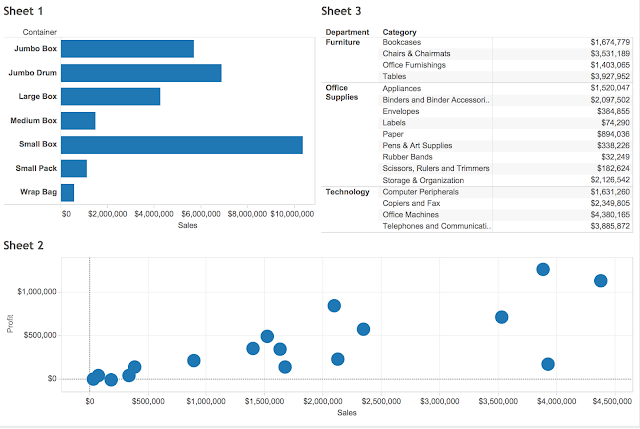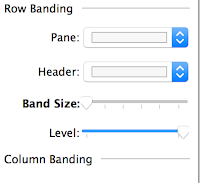So today is recovery day - recovery from the epic week in Vegas that was Tableau Conference 2015. For various reasons this was probably my favourite conference yet, which is saying something, so I thought I'd use this sofa day to get some thoughts down before I forget (
I did this in 2013 too, but forgot last year). Ok here goes.....
1. Tableau has gotten to be freaking huge!
Do you know how big the MGM Grand is? Its really
really big. And Tableau is now a big enough company, with a big enough community to fill it with no problem. The first US Tableau Conference I went to was San Diego in 2012 - it was awesome and I thought at the time it was a very big event. Looking back it seems teeny tiny.
I was an early-ish adopter of Tableau, not one of the true renegades but I got into it in 2010 around version 5.2. Back then every time I talked about Tableau with someone, they had never heard of it and I got to introduce them to it. Between then and now Tableau has gone (sort of) mainstream and is a publicly listed company. Now I over hear people talking about Tableau on the street, in coffee shops and on the subway (seriously, these three things have happened). I also met someone at a meet-up who said he was looking for alternatives to traditional BI tools like Tableau - oh how times have changed!
Three really important things haven't changed about Tableau and the conference though, despite the increase in scale:
i) The excitement among the attendees and the community is genuine - hearing people scream and applaud the announcement of new features like 'viz within tooltip' warms my nerdy heart.
ii) The company still cares - I got to meet many people from the Dev team and they really want to hear customer feedback and find ways to make things even better
iii) I still get to hang out with some of my best friends in the world, and from all over the world, in one place for a short but magical week.
2. My thoughts on new features
Devs on stage, introducing new features during the opening keynote was one the highlights of the conference, as really it should be. All the devs did an amazing job presenting, half of them could quit Tableau for a career in stand-up comedy if they wanted. Anyway, features that caught my eye included:
- Vizzes in tooltips - This is going to have a BIG impact on the way we design things. This should be called the 'Andy Cotgreave Tooltip' in memoriam of this hack
- Cross data source joins - lets face it, data blending can be a pain in the neck
- Quick filters that work across data sources - this is going to be a big big benefit in dashboards that take data from different places, and will get around some of the problems that exist with parameters
- Quick highlighting - or whatever its called is going to make scatter plots untouchable on my list of favourite chart types
- Device specific dashboards - I'm still not sure that this is the 100% best answer, but mobile is a big problem for Tableau right now and this is definitely a step in the right direction.
Device specific dashboards being presented - recognise the viz? More on that later :-)
Some things I would have liked to have seen but didn't:
- Dynamic parameters - simply as in parameters that update from a field. Seriously, another year with no solution??
- Auto Save - as above, why not?
- Easier formatting - global formatting is coming (yay!) but I don't think this includes things like customizing tooltips which is my major bugbear.
3. Shine Pulikathara rocked it at Iron Viz
The fact that some people go to the Tableau Conference but don't go to see Iron Viz baffles me. Its the GUARANTEED BEST SESSION every year. This year's data set (
GDELT) looked really difficult to work with but each contestant pulled something out. My Slalom colleague
Matt Chambers (more on Matt later) came up with some really clever calculations around media bias - but ran into some trouble making them work in the 20 minutes. And Skyler's viz was wonderfully colorful. But there was no dispute about the winner. I mean check this thing out, 20 minutes??!
And there were some lovely finishing touches like this:
Shine did a great job presenting what is really a wonderful viz in terms of both design and storytelling. The black and white newspaper theme reminded me of my own
newspaper themed viz I did a few years ago, which now looks a bit amateur in comparison! You can also see Shine's work on
Tableau Public here, note that Shine didn't have to worry about font compatibility. I've been a fan of Shine's work since he started posting this year - I think this kid is going places.
And as for next year's Iron Viz, maybe I'll give entering it one last shot....
4. I work with some really great people
Slalom were out in force at this conference, there were something like 50 of us there and I got to meet colleagues from around the country. I also got to present with
Nelson Davis and
John Mathis on the
Ebola project we've been working on for the
Tableau Foundation. John and Nelson have poured serious amounts of effort into this project and I was so happy to be able to present it with them.
Also a big shout out to my great boss from the New York office Jim Gurney and my NY colleague Steven Carter who have both been incredibly supportive to me (pic below of us at the keynote). And thanks to James Young and Allan Walker for organising a
killer party for the Zen Masters and Tableau Devs, what a view!
5. Seeing the impact of last years blogging session
At the 2014 conference in Seattle,
Jewel Loree organised a panel on Tableau blogging with both myself and
Andy Kriebel. The session was REALLY well attended and was a lot of fun, you can still
watch it here. Well after that, tweets started pouring in from people who attended and had set up their own blog because of it. Fast forward a year, and one of those people who was inspired to start a blog is an Iron Viz contestant and is featured on this years blogging panel. Oh and I'm pleased to say he's now a colleague of mine too - that's
Matt Chambers.
Another person who attended that panel session in 2014 was
Chris Jones. Chris introduced himself to me at the conference and I was really inspired by his journey with Tableau in the last year - he's even been teaching it to kids at his son's school. Check out this
presentation he gave to them, the bit about teaching dimensions, measures, continuous and discrete with a dog is pure genius.
I'd love to hear the 'one year on' stories from other people who attended that session.
6. Personal highlights
Ok now its time to show off and brag for a second. But did you see my rain viz on that really big screen being used to demo new features to 11,000 people in a fricking arena?!?! Man that felt good. Shame they took away the clouds though. Compare and contrast with
the original below.
Other highlights included the Zen Master presentation, being a Tableau Doctor for an hour,
Paul Chapman's EasyJet talk, the New York New York roller coaster,
Neil DeGrasse Tyson happy hour, meeting up with Slalom clients, receiving smuggled
Bacon Jam from
Carl Allchin and tweeting it to the big screen, but most of all just hanging out and having fun with everyone, especially these two
photo credit: Jewel